About Me
Programming
Games
Links
Mail Me

Here are different specs on Ziel and the files that come with it.
First off, lets start off with the game itself.
- Up to ten on screen sprites including Ziel, sword, and 8 objects.
50 tiles, 8 computer controlled objects, 5 user definable object(sword, key, door(simulates opening door), and 3 getable objects(Life, 1 coin, 5 coins).
The graphics for 50 tiles, 8 animated objects, and 5 objects are in one file.
The graphics for Ziel, 3 getable objects are in a file called SPRT.GFX.
All the graphics are in bsave format.
The number of user definable objects is hard coded and defulted to 3.
When the game starts up, it will load a text file called START.TXT. Basicly to inform player of what their main objective is and some other info.
The game will defult look for map file H1(unless the user typed a map name at the command line prompt like 'ZIEL map')
When the player reaches screen U20, it will pause a few seconds and load the text file FINISH.TXT.
Text files can be 5 pages(meaning 1 text window in the game) in total size and the first character is omitted. Aprox 880 characters total in a text file.
All the getable objects actions are hard coded, the 5 can placed anywhere on the map and other 3 are randonly distributed by the enemies when killed.
The last 16 colors of the palette are rotated for effects like the waterfall.
The palette from the tile graphics file is the palette that will show up in the game, so the palette with SPRT.GFX and your tile file should be the same.
Info on the files ZIEL will read
Graphics files
- The first file is SPRT.GFX. It contains the sprites for Ziel, sword sprites,
3 getable objects, and the flash for when you kill a badguy.
Also, in the C version of Ziel, it uses the Ziel graphics title during the game in the upper right hand corner under the two thrust frames.
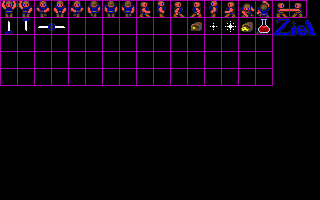
The tile file is user definable, but the defult is TILE.GFX. There are 50 tiles,
5 getable objects(through object list). The sprites below are the moveable
objects that go 1,2 then next line 3,4, etc. How they are orientated are down1,
down2, up1, up2, right1, right2, left1, left2.
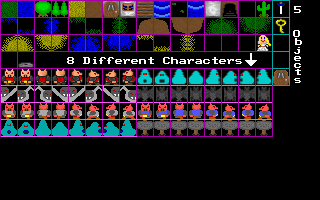
*Not used in Quick Basic Ziel*
The font file has upper(top row) and lower(2nd row)case font, plus a few
characters and the border(for text window).
Also on the right is the life bar for Ziel. That must be in there or the
player will not know how much life they have.
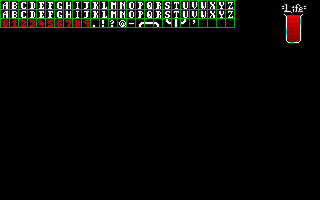
The object list file OBJECT.LST
- First off, the game is hardcoded to 3 objects. This can be changed in
the code though to as many as needed.
There are 3 lines, and 3 items per line. The first item is the map name the object is on. The next one is the object number, which is 1-5. What the objects do are hard coded in the game and are only three, 1) sword, 2) key, 5) door. And the final one is what sprite frame to use when the player runs into the object. 1) Ziel holds up object with both hands, 2) Ziel holds up object with one hand, 3) Ziel doesn't change his position(door).
The game will load the object list into memory, and if the current map has an object, it will check the object list. If the list matches a map, then it will show the object on the map. When the player gets the object, it is erased from the list in memory
-
The first five lines are for maps North, South, West, East, and Warp(door, cave).
If they are defined as NONE, then you can't go that direction.
The next two lines are where Ziel would start out from either a warp or the start of the game. The first line is for the X coordinate, and the second is the Y coordinate(in tiles, not pixels).
The next several set are the graphics tiles, and there are two per line. The first number is the tile laying under and the second is the tile over it. They are aranged like pixels, from left to right, when you hit the far right it goes back to the left of the screen and down one.
The next set of numbers are the collision/object orientation. The placement of these is the same as the graphics tiles, though they have no relatation beyond that. What the numbers stand for goes like this -- 1) Walkable land, 2) Wall tile, 3) Warp tile. This is also where the enemies are placed. Valid enemies are A-H. It will also reconise O(letter O, not Zero) for an object. If the game reads that, it will look in memory for the list of objects and if the map name matches then it will place the object(unless it has already been picked up).
Next is the set file that goes with that map, the next part will go into more detail on that.
And the final 8 lines are the strings of text that the object(sign, person) would say. If it doesn't say anything, then it should be blank.
-
The set file tells the game what graphics set to use, also tells the action
of the movable objects.
The first line is the the graphic file to use.
The next 48 lines are divided up as 6 lines of object variables for the 8 objects.(line 1 object 1 variable 1, line 2 object 1 variable 2, etc).
The last 8 lines are for the 7th variable. For look at the OBJED section for what each of the variables do.
GIF2BSV
This one is fairly self explanitory, but I will give an explanation of the program anyway.
First thing it will ask you is to load the set file. Type in the set file you want to load, or just hit enter if you want to load set.1 .
Next it will show a screen with all 8 objects and numbers by them. There is also Quit, Load, Save, and Tile File. The first 3 do what they say. The forth one, tile file, is the graphics file with object and tile graphics. If you want to change it, hit T and enter in the new graphic file.
Now we are back to the main screen with the objects with numbers next to them. Just hit one of the numbers to edit that particular object. After you do that it will take you to a screen showing the object, the option to Quit back to the main menu, and a number of variables with numbers next to them.
-
The first one is how the object moves(if at all).
The second desides if the object can go through walls(bats) or has to obey them.
The third is how much damage the object can take from the player.
The fourth tells the game if the object can take damage or not(signs, people you talk to).
The fifth is the speed of the object.
The sixth one tells how much damage(if any) the object can inflict on the player.
And finaly the seventh one tells the game if the object can talk(sign, person) or not.
MAP
Click here to read the documentation on this file.
Go Back